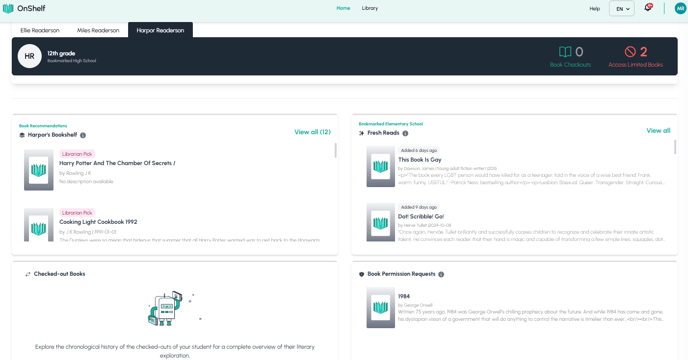In a parent or guardian account, learn how to view school library-related details for every child and gain a comprehensive understanding of your child's literacy journey.
Navigating Your OnShelf's Parent Home Page
The OnShelf Home Page is your central dashboard for monitoring and managing the library access and literary journey for all of your children. The entire page is dynamic; the information you see changes based on which child you have selected.
1. How to Switch Between Children
Your first step on the Home Page is to select which child you want to review.
-
Student Selector: At the top-left of the page, you will see a card for your currently selected child (e.g., "Ellie Readerson 2nd grade").
-
View All Children: You can click on another child's card (e.g., "Miles Readerson") or click the arrow icon to see a full list of your children.
-
Dynamic Content: When you click on a different child, you will notice that all the information on the page—including the stats and book lists below—updates instantly to reflect that specific child's data.

2. Understanding the Child-Specific Summary
For the child you have selected, you can see a quick summary of their current library status at the top-right of the screen.
-
Book Checkouts: This shows the total number of books the selected child currently has checked out from their school library.
-
Access Limited Books: This shows the total number of books for which you have set a specific access limitation.
Notice how these numbers change as you switch between children. For example, Ellie has 0 Book Checkouts and 4 Access Limited Books.

3. Key Features of the Home Page Dashboard
The main area of the Home Page is organized into several sections, or "widgets," that provide a complete overview of your child's reading.
Access Limited Books in Your Library
This is the first and most prominent section, showing a list of books you have placed restrictions on for the selected child.
-
Purpose: As shown by the tooltip, this feature allows you to "Stay in control of their literary journey by reviewing and adjusting restrictions as necessary for a safe reading experience."
-
Reviewing Restrictions: You can click on any book cover in this list to be taken to its Book Details Page. From there, you can see the specific access status (e.g., "Access limited") for each of your children and make changes.
Additional Dashboard Sections
As you scroll down, you will see several other sections tailored to your selected child:
-
Book Recommendations ([Child's Name]'s Bookshelf): A space where you can "build a customized book shelf for your student and recommend good reads!".
-
Fresh Reads (from [Child's School]): This section shows you new books that have recently been added to your child's specific school library, helping you and your child discover new titles.
-
Checked-out Books: This widget allows you to "explore the chronological history of the checked-out books of your student for a complete overview of their literary exploration".
-
Book Permission Requests: This important section lists any books that your child's school librarian has requested you to review. This allows you to approve or deny access to specific titles, ensuring you are an active participant in their reading choices.