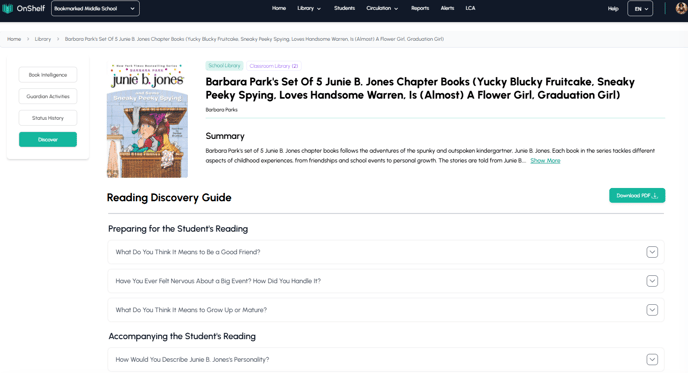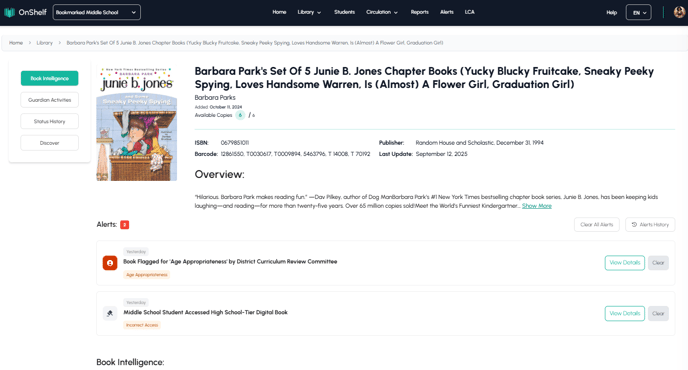Learn how to navigate alert notifications, review alerts, and view national challenge/ban data history to help your library stay in compliance.
Understanding the OnShelf Alerts Page
The Alerts page (accessible from the "Alerts" link in the main navigation) is your central hub for managing and reviewing books in your collection that have been flagged by the OnShelf system. These alerts help you stay informed about potential age-appropriateness conflicts, access discrepancies, national news, and advocacy-group challenges, allowing your district to make proactive and informed decisions.
1. The Main "Book Intelligence Alerts" Dashboard
When you first land on the page, you are presented with a summary and a list of all flagged books.
High-Level Summary Banner
At the very top of the page, a banner gives you a quick summary of all active alerts requiring your attention, broken down by category. These categories include:
-
Books flagged for age appropriateness
-
Books in your district that are in news
-
Books flagged for access status discrepancies
Alert Filtering and Sorting
Below the summary, you'll find the main list of flagged books. You can filter this list to focus on specific issues:
-
Filter by Alert Type: Use the "All Alerts" dropdown menu to narrow the view. Available filters include:
-
Incorrect Access -
News Alert -
Age Appropriateness -
Advocacy or School Alert -
Verification Update -
Access Update
-
-
Sort By: You can sort the results using the "Alphabetical" dropdown in the top right.
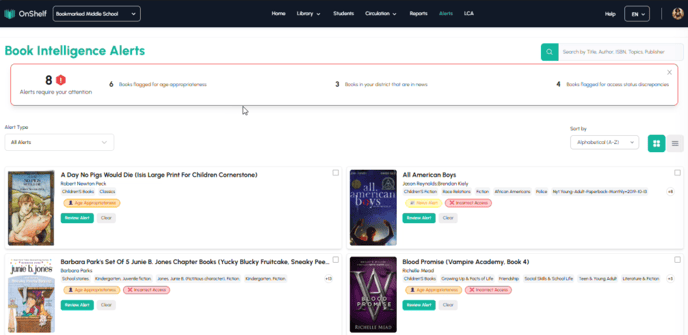
2. How to Review a Specific Book Alert
Each item in the grid is an "alert card." These cards display color-coded tags to show you the type of alert at a glance (e.g., Incorrect Access, Age Appropriateness, News Alert).
To begin your review, click the green Review Alert button on the book card.
This action takes you to the comprehensive Book Details Page, which is organized into four main tabs on the left-hand side: Book Intelligence, Guardian Activities, Status History, and Discover.
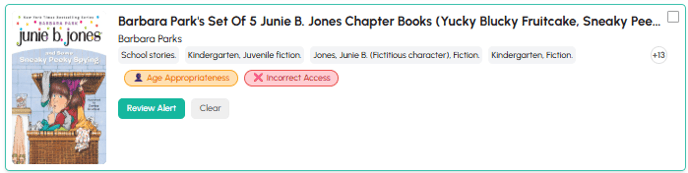
3. Deep Dive: The Four Book Detail Tabs
This is the core of the review process, where you can see all data related to the book.
Tab 1: Book Intelligence (National Data & History)
This is the default tab and provides the most comprehensive external data. It is broken into several sections:
-
Alerts: This top section shows the specific reason the book was flagged for your district (e.g., "Book flagged for Age appropriateness by district curriculum review committee").
-
Organizations: This is a crucial section that shows a detailed national history of challenges and bans for the title. The table provides an auditable log from external sources, including:
-
Date: When the challenge was logged.
-
Alert Type: The nature of the challenge (e.g.,
Ban,Challenge). -
Source: The type of organization that filed the report (e.g.,
Library Advocacy Organizations,District Curriculum Committee). -
Description: Details of the challenge.
-
State: The state where the challenge occurred.
-
-
News/Media Outlets: This section provides links to news articles from various outlets that have reported on this book, giving you real-world context.
-
Similar Books: At the bottom, OnShelf provides recommendations for similar titles.
Tab 2: Guardian Activities
This tab shifts the focus from national data to individual parent/guardian actions within your district. It shows a list of any guardians who have viewed or set specific access restrictions for this title for their own students.
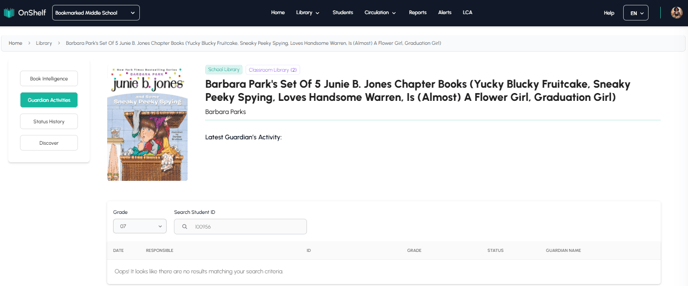
Tab 3: Status History (Internal District Decisions)
This tab provides the internal access and status log for your district. While the "Book Intelligence" tab shows what's happening nationally, this "Status History" tab shows what your staff has done.
The table logs every status change, including:
-
Date: When the status was changed.
-
Responsible: Which librarian or staff member made the change (e.g.,
Paige Turner). -
Status: The action taken (e.g.,
Removed,Pending Review,Allowed). -
Grades: Which grades the status applies to.
-
Notes: Any comments left by the staff member.
This feature provides a complete audit trail for all internal decisions made about the book.
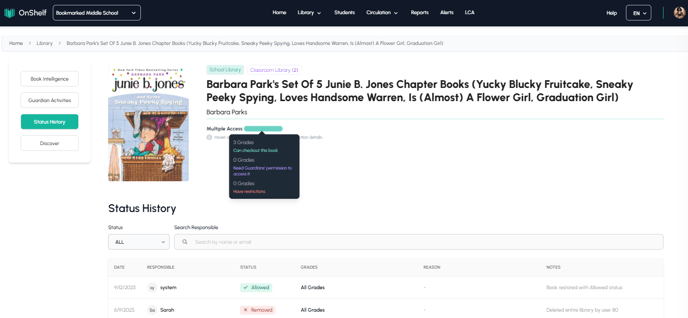
Tab 4: Discover (Reading Guide)
The "Discover" tab provides educational resources to support the book. It features a Reading Discovery Guide with collapsible sections containing discussion questions for:
-
Preparing for the Student's Reading -
Accompanying the Student's Reading -
After the Student Finishes a Book
This guide is a valuable resource for parents and educators and can be downloaded as a PDF.