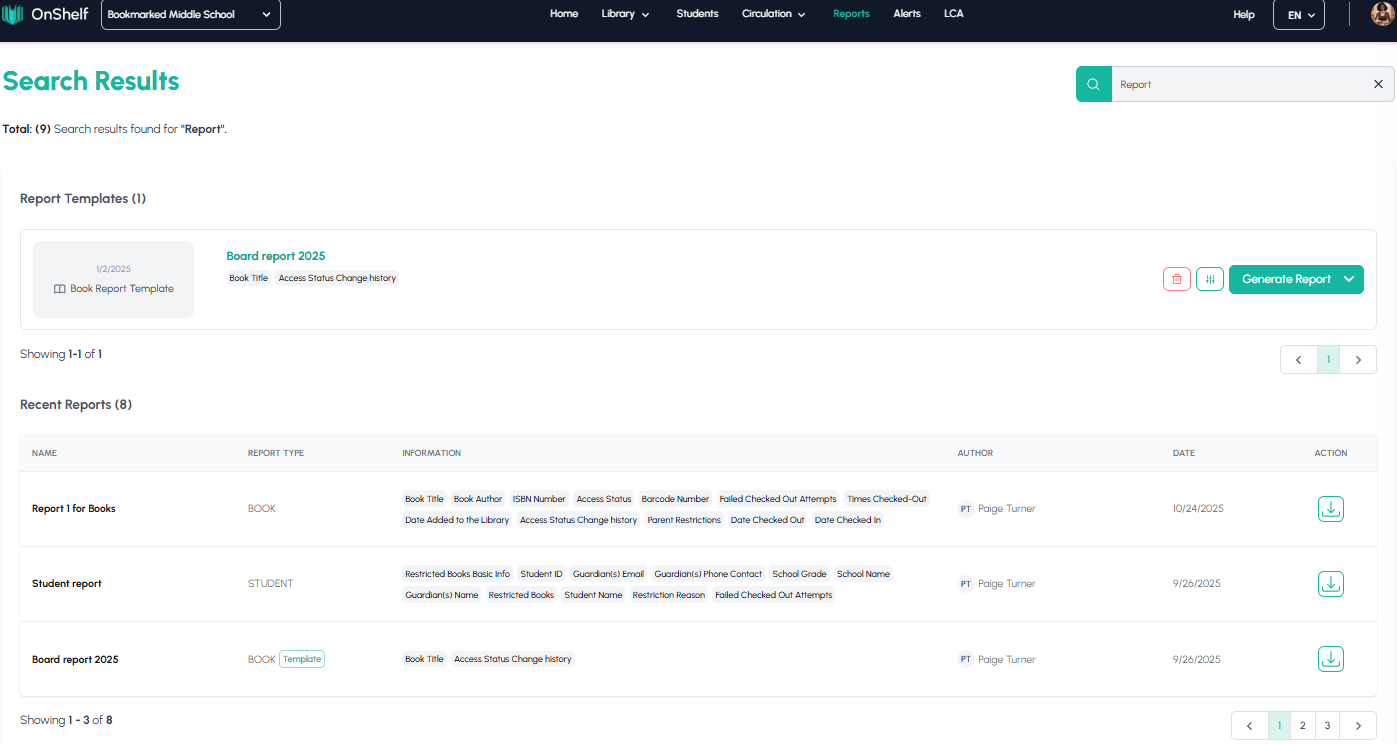This article provides a detailed walkthrough of the Reports page on the OnShelf platform. Dive into how to create new custom reports, save and use report templates, and find previously generated reports.
Main Page Overview
When you first navigate to the Reports page, the interface is divided into three main sections:
-
Step 1: The starting point for creating a new, custom report.
-
Report Templates: A list of your saved report configurations. This allows you to quickly re-run common reports (e.g., "Student Restrictions" or "Board report 2025") without re-selecting all the settings.
-
Recent Reports: A log of all the individual reports you have generated in the past.
-
Search: A "Search Reports by Name" bar is located in the top-right corner to help you find any report or template.
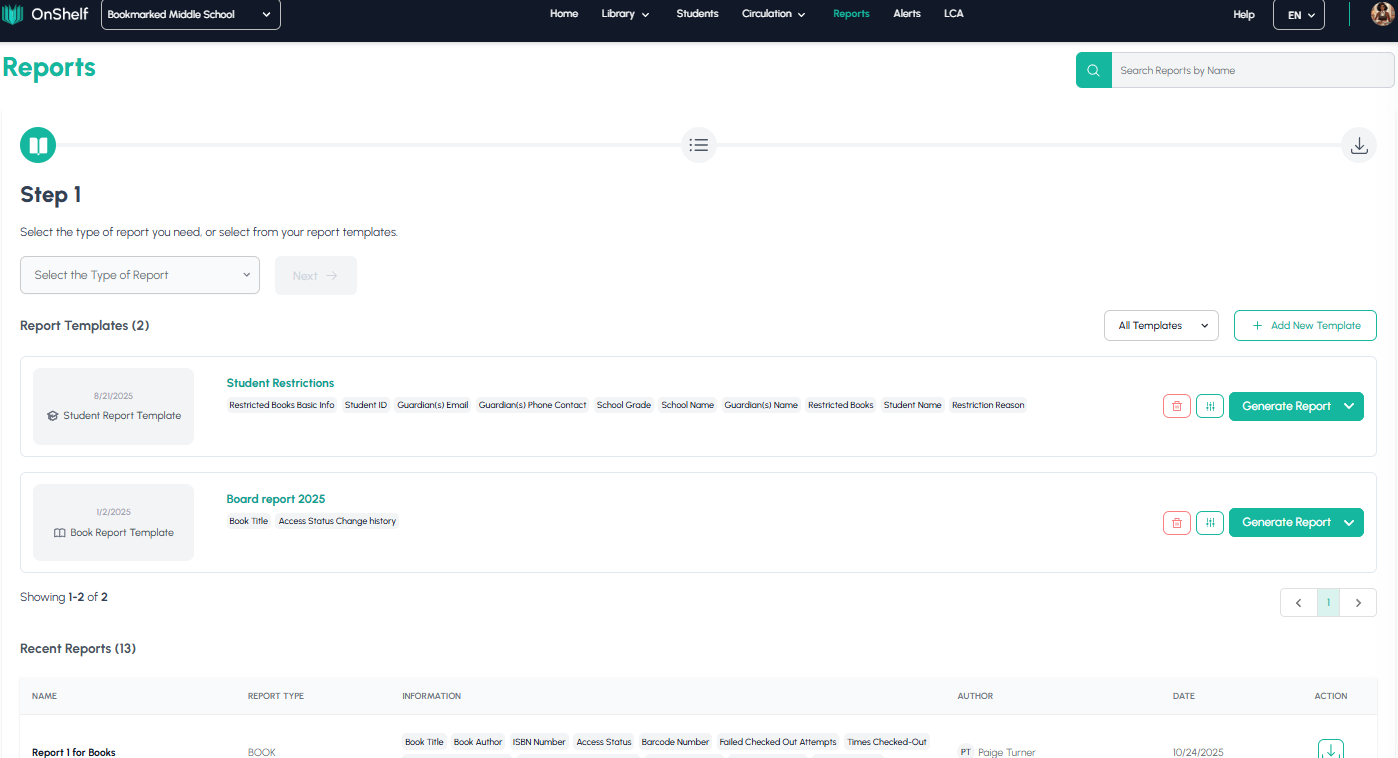
How to Create a New Report (Step-by-Step)
Follow these steps to generate a new, customized report from scratch.
1. Choose Your Report Type
In the Step 1 section, click the "Select the Type of Report" dropdown menu. You have two primary options:
-
Book Report: Generates reports based on items in your library's collection (e.g., most checked-out, challenged books, etc.).
-
Student Report: Generates reports based on student data (e.g., restrictions, checkout history, etc.).
For this tutorial, we will select Book Report and click the Next button.
2. Customize Report Details
This page is where you define the specific data you want in your report. It is organized into several sections:
-
Set the Time Frame: At the top of the page, you can choose the time period for your report. The default is "All Time," but you can select "This Week," "Last Month," "Last Year," or "Custom." Selecting Custom will open a calendar pop-up, allowing you to select a specific start and end date for your report's data.
-
Select Data Fields: You can check or uncheck boxes in four main categories to customize the columns in your final report:
-
Book Information: Basic details like Book Title, Book Author, ISBN Number, Barcode Number, and Access Status.
-
Library History: Circulation data like Times Checked Out, Access Status Change History, and Date Checked In.
-
Challenges & Bans: Information on Challenged Books or Banned Books.
-
Sorting Order: This special column lets you choose how the final report is sorted. You can sort by Title, Author, Most Challenged, Most Banned, or Most Recently Checked-out.
-
3. Name and Save Your Report
Once you have selected your data fields, scroll to the bottom of the page.
-
Report Name: In the text field, enter a clear, descriptive name for your report (e.g., "Report 1 for books").
-
Save as a template: If this is a report you'll need to run again, check the Save as a template box. This will save all your custom settings (time frame, selected fields, sort order) to the "Report Templates" list on the main page.
4. Generate and Download Your Report
Click the small arrow on the green Generate Report button to choose your desired file format.
-
CSV: (Comma Separated Values) A plain text file best for raw data or importing into other software.
-
XLS: A Microsoft Excel spreadsheet file, which will retain formatting.
After selecting a format, a "Creating your report..." screen will appear. A pop-up in the bottom-right corner will show the progress.
When it's finished, the pop-up will change to "Your report is ready!" with a "Download Report" button. You can download it immediately or close the pop-up and find it later.
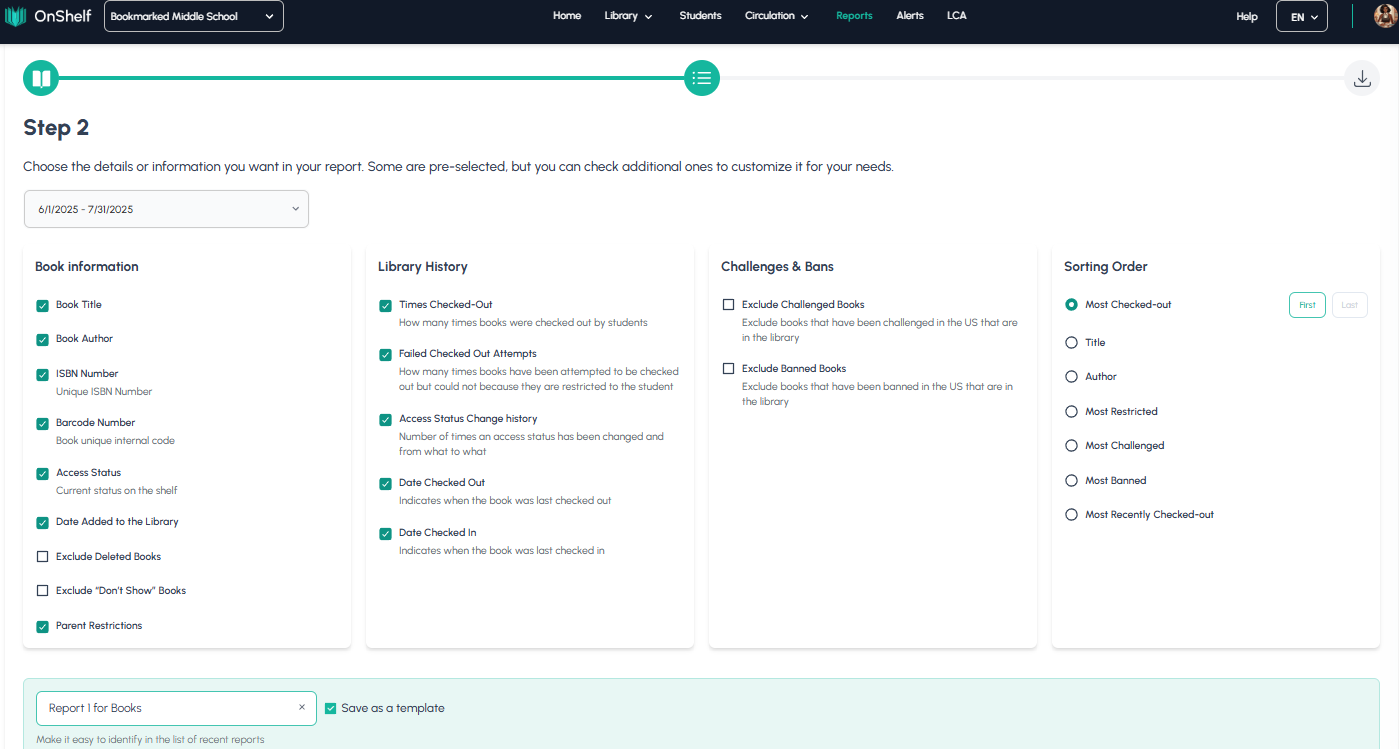
Accessing and Managing Your Reports
After creating a report, it will appear at the top of the Recent Reports list on the main Reports page.
This table shows the report's Name, Report Type, Information (listing the fields you included), Author (who ran it), and Date.
To download the report at any time, simply click the download icon in the Action column.
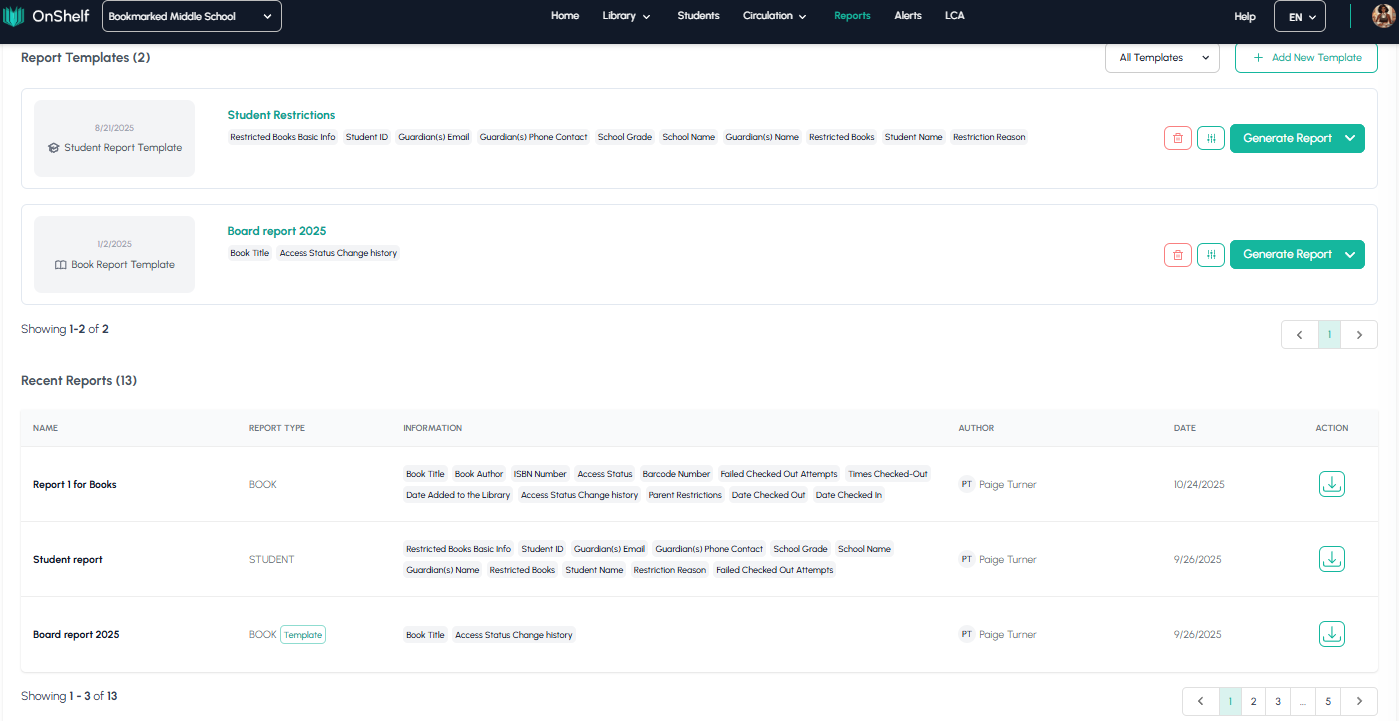
How to Search for a Report
If your lists of templates and recent reports become long, you can use the Search Reports by Name bar in the top-right corner of the page.
Type the name of the report you are looking for (e.g., "report 1 for books") and press Enter. The page will refresh to show Search Results, neatly separating any "Report Templates" and "Recent Reports" that match your search.